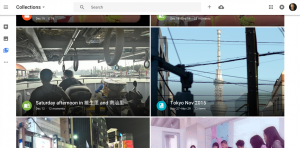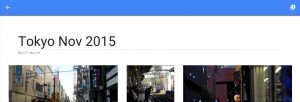I have had more than one teacher ask me for ways to more easily share class pictures with parents. Yes, you can always upload pictures to your class blog, but that feels very 2003.
Enter Google Photos.
![]()
Google Photos is an app that you can install on your phone or iPad. The reason I recommend this option is because when you take a picture with a device that has Google Photos, your photos are automatically backed up to Google Photos.
For example, I have the app installed on my phone, so all pictures I take with my phone are backed up to my Google Photos account. From there I can create albums.
I recommend teachers to make a class album, that is publically shared, and periodically move pictures into the album.
Because the album is shared, you can link to it from your blog and anyone can open the album and see the photos.
Here’s how to set up a shared album
1. Open Google Photos (photos.google.com)
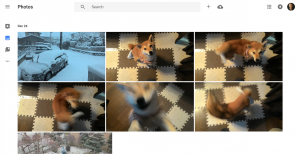
2. Click the plus button at the top of the page, select album.
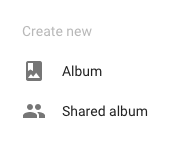
3. Select your photos, and click done (in the upper right corner).
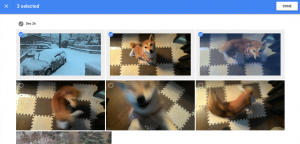
4. Name your album
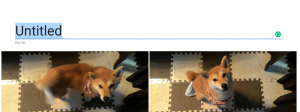
To add more photos:
1. Select the album to which you want to add photos.
2. Select the pencil
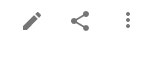
3. Select the plus in the upper right corner.