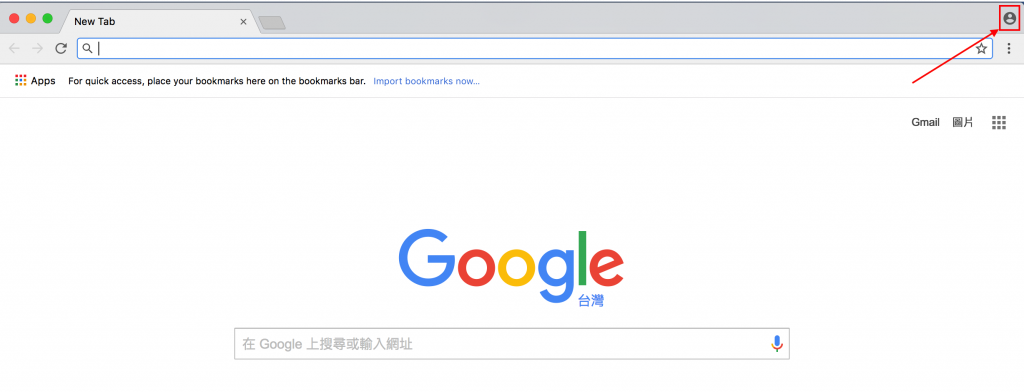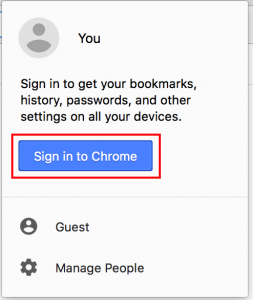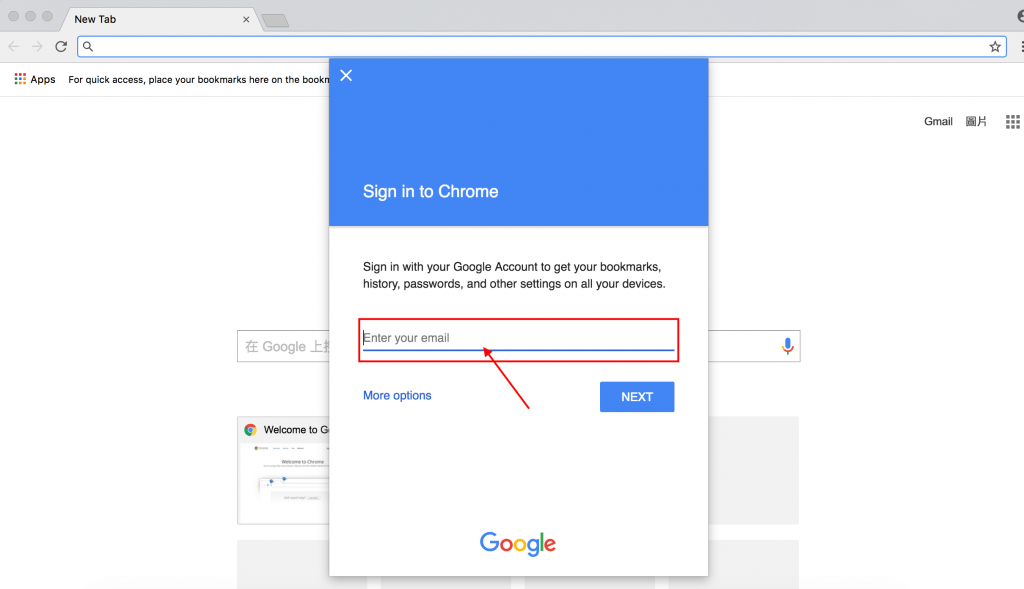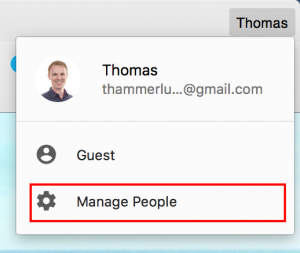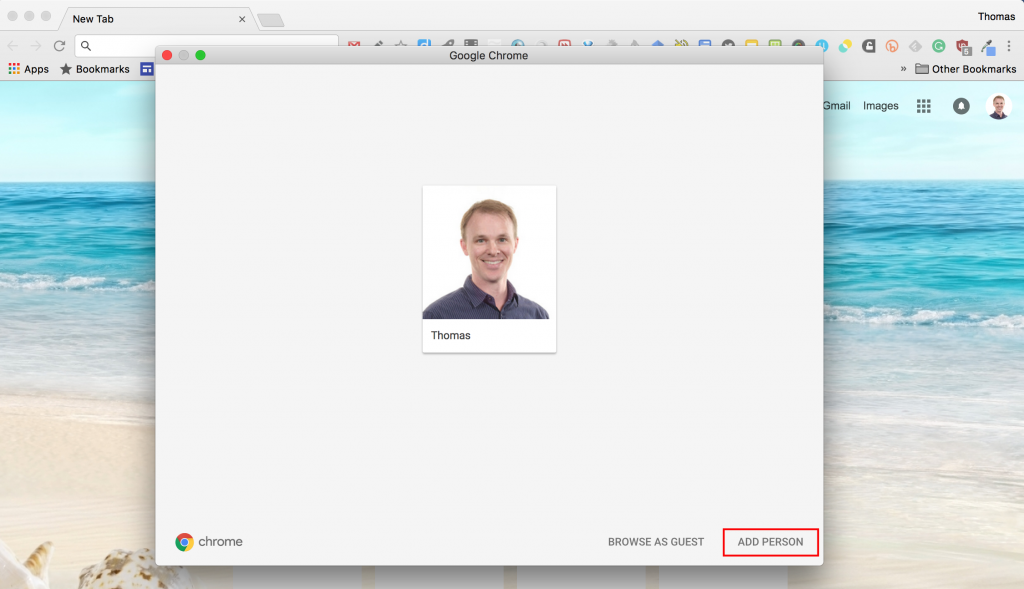At KAS, we currently have 3 levels of filtering in place: one at the firewall level, one at the search level, and, in addition, when signed into Chrome with their school accounts, students will automatically have the extensions, Ad Block as and Ad Block for YouTube installed in Chrome for them.
- AdBlock Plus blocks banners, pop-ups, tracking, malware and more.
- AdBlock for YouTube removes the video ads from Youtube
But remember, they have to be signed into the Chrome Browser. Here’s how to do it.
Sign Into the Chrome Browser
1. Click on the circle with a man in the upper-right corner.
2. Click SIGN IN TO CHROME
3. Use your school account to sign in to Google
4. Click MANAGE PEOPLE
5. Click ADD PERSON at the bottom of the pop-up window
Signing in to Chrome is the first step you can take to help keep children safe.
A few more recommendations:
- Monitor your child as he/she uses the computer
- Have conversations with your child about staying safe online and what to do when they don’t feel safe
- Browse the internet with your child, giving them guidance about how to read